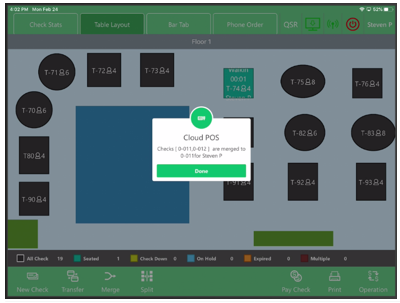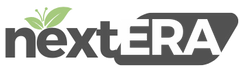Merging Checks & Tables
Merging Checks:
Select “Merge”
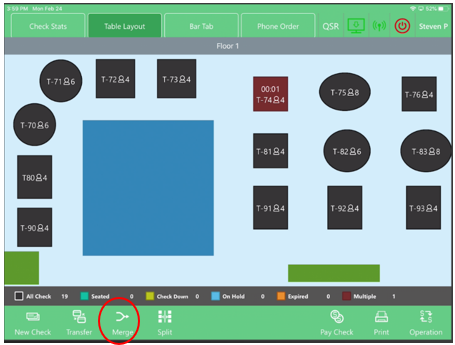
Select the table on what checks you want to merge
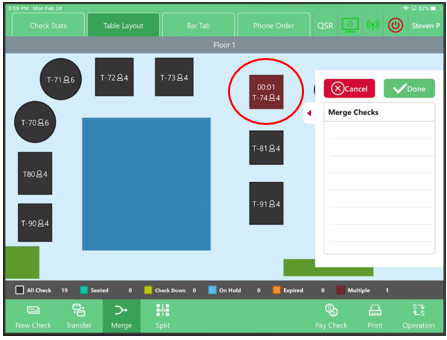
Now select the checks that will be merging.
NOTE: Select the check that you want to merge your other checks onto
(Ex: Select 0-009 first, then select 0-010)
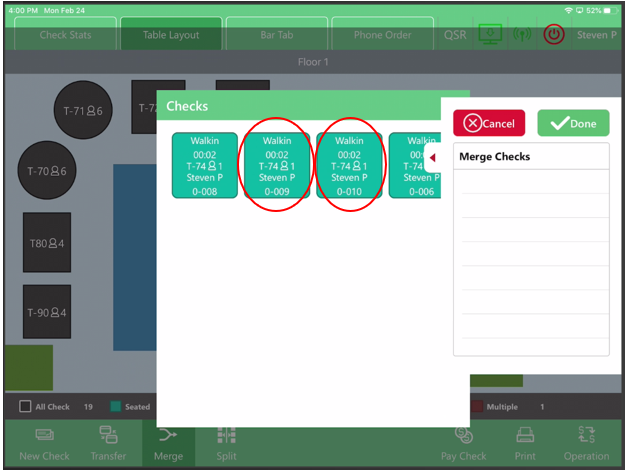
Now Select “Done”
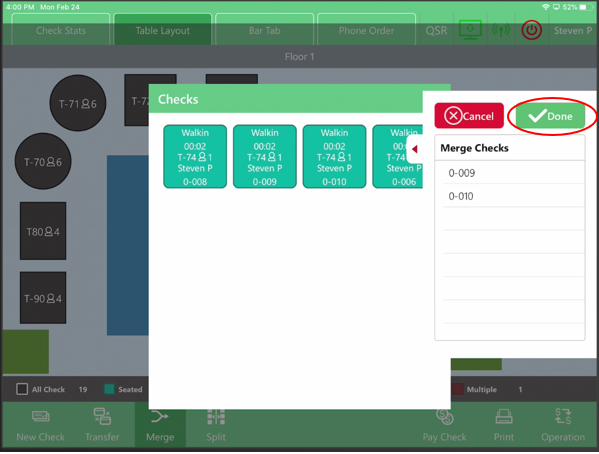
Confirmation of merged checks
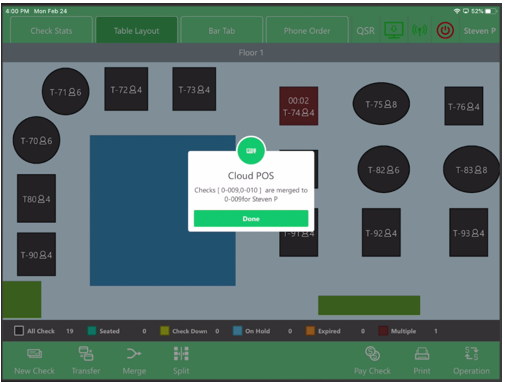
Merging Tables:
Select “Merge”
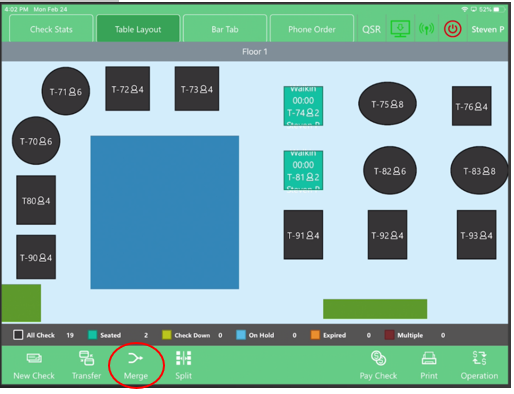
Select on the tables that are being merged
NOTE: Select the table that you want to merge your other tables onto
(Ex: Select T-74 first, then select T-81)
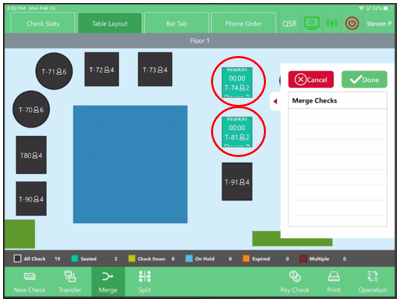
Select “Done”
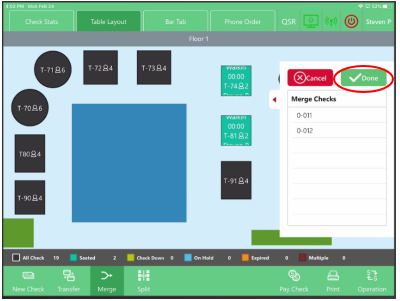
Confirmation on tables being merged