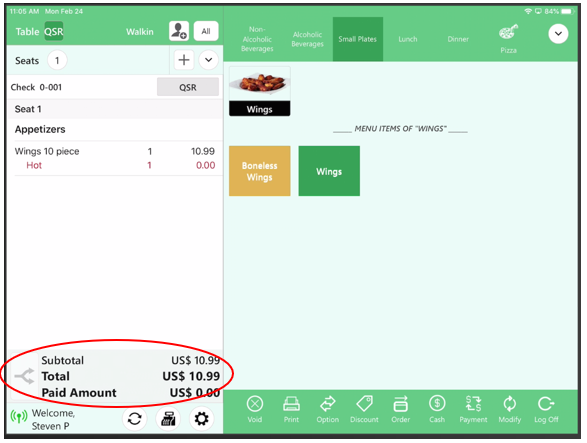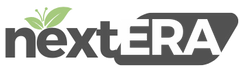Tax Exempt
Creating Tax Exempt reason in BOH:
Select “Products/Items” then “Reasons” and “+Tax Exempt Reason”
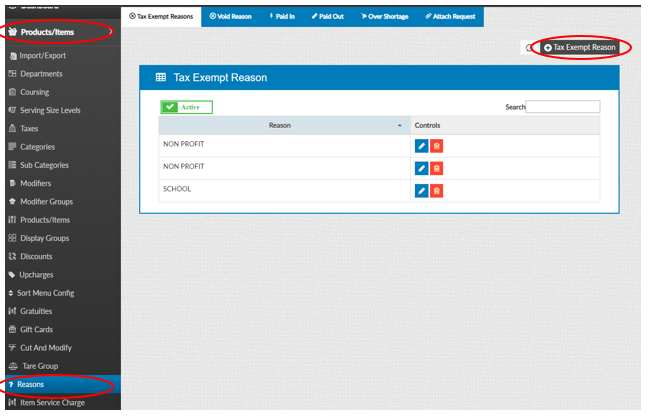
After typing in a reason select “Save”
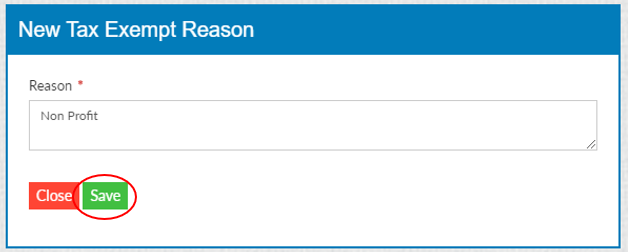
Using Tax Exempt in the FOH:
Select “Option”
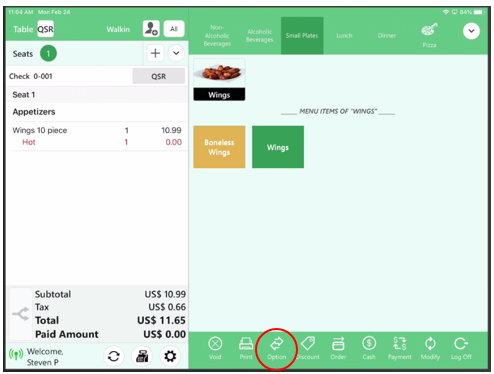
Select “Tax Exempt”
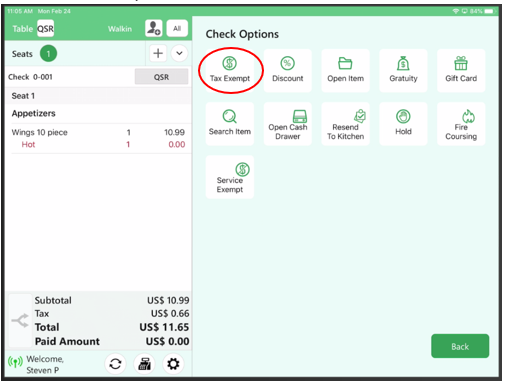
Select the Tax-Exempt reason
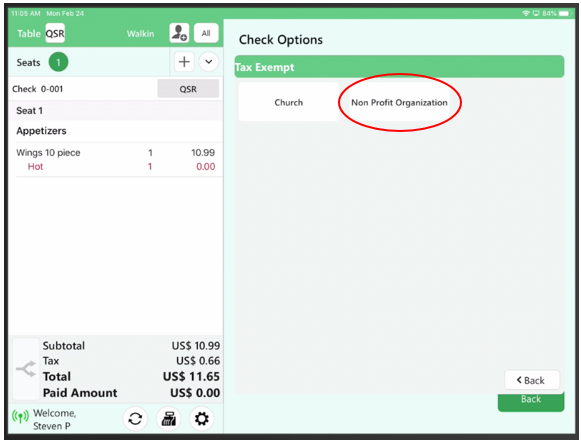
Notice: Tax has been removed