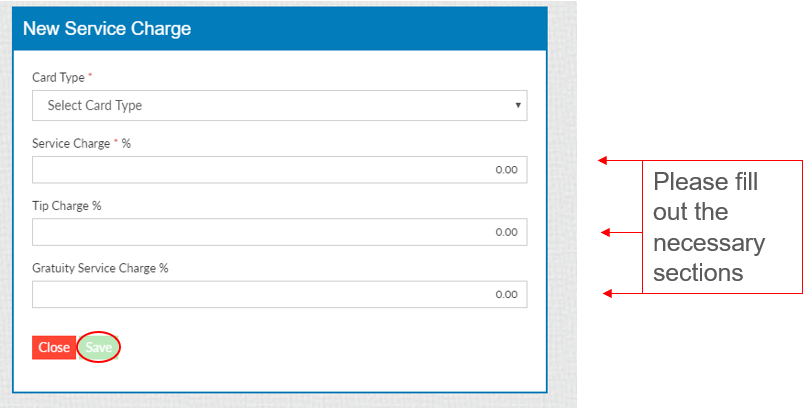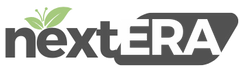Service Charge
To add a “Tip Charge” to a service charge:
Go to “Settings”, “Store”, “Service Charge” , “+ Service Charge”
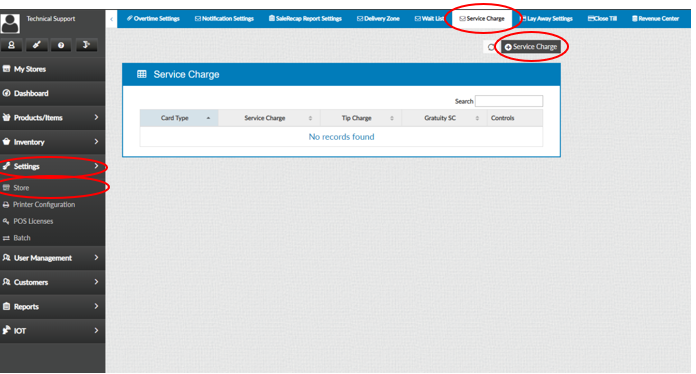
Now you will be able to add the card type and customize how much of a Service Charge percentage is needed. Select “Save” when complete