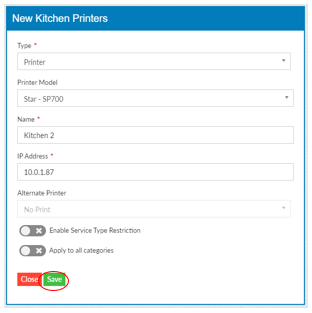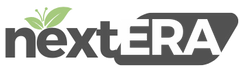Adding a Kitchen Printer to the Back Office
Adding a Kitchen Printer:
Select “Settings”, “Printer Configuration”
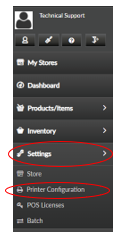
Go to “Kitchen Printers” then select “+Kitchen Printer” (if adding a new printer)
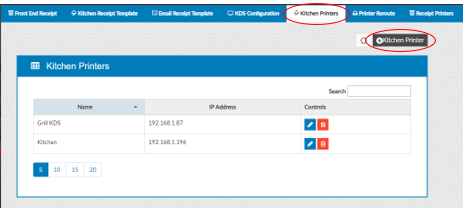
Edit the information and select “Update” when complete
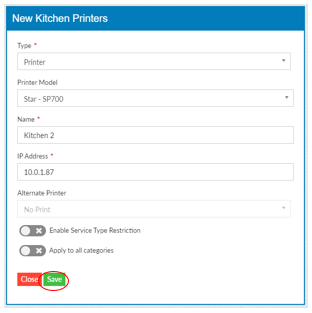
Adding a Kitchen Printer:
Select “Settings”, “Printer Configuration”
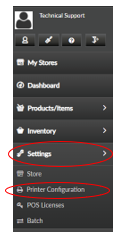
Go to “Kitchen Printers” then select “+Kitchen Printer” (if adding a new printer)
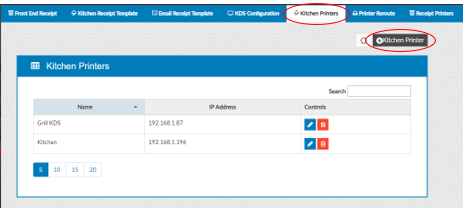
Edit the information and select “Update” when complete