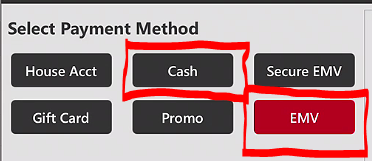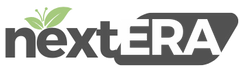Splitting Ticket – Split Seats
- After selecting ticket to split check. Select the split arrow button on lower left area.
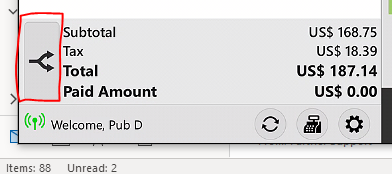
2. Select ‘SPLIT BY SEAT’ (SPLIT BY CHECK WILL BE COVERED LATER)
3. Select ‘ADD’ for however many seats you will be splitting the check into. Splitting the check by seats will make it easier to put everything in different checks as well as keeping things together as ordered by person/seat.

4. If splitting everything evenly, select ‘Split Evenly’, located in the lower left area of the screen. This will automatically split all items evenly to all seats. If you need to add another seat, select ‘Add’ & it will add another empty seat. Selecting ‘Split Evenly’ again, it will auto populate the added seat, while also splitting all items as evenly as possible to all seats.
5. Select the desired seat(s) that you wish to print, then select ‘Print’. If you want to print all, select all seats & then select ‘Print All’ at the lower right part of the screen.



6. After printing tickets for all the different people/seats. You will ONLY be able to select 1 seat at a time for payment option. Select seat you wish to pay out, then select ‘Pay’ at the bottom right of the screen.
7. If paying by card, select ‘EMV’ then process debit card by inserting chip into EMV reader & finish the payment process with guest. If paying with cash, select ‘Cash’ & give change to guest if needed.