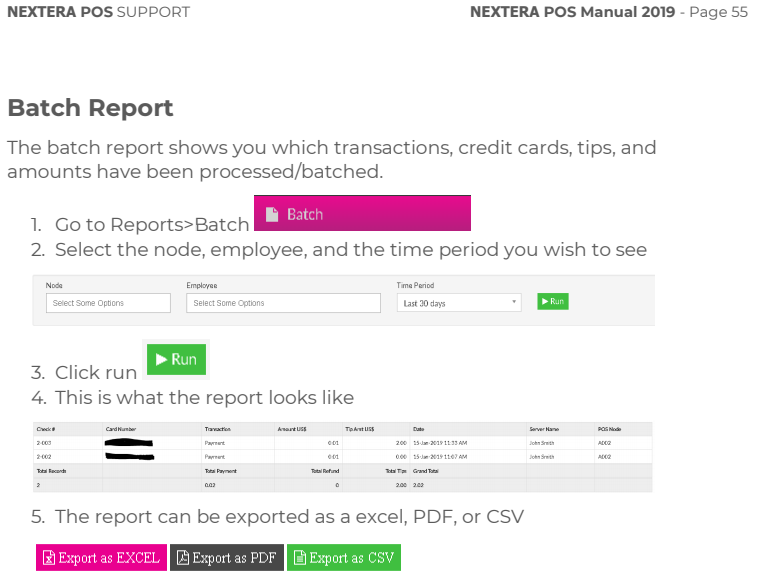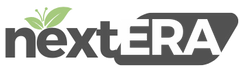Submitting Batch/Batch Report
1. Make sure all the close out procedures are complete before being able to submit batch. You will need to submit batch before being able to run a batch report.
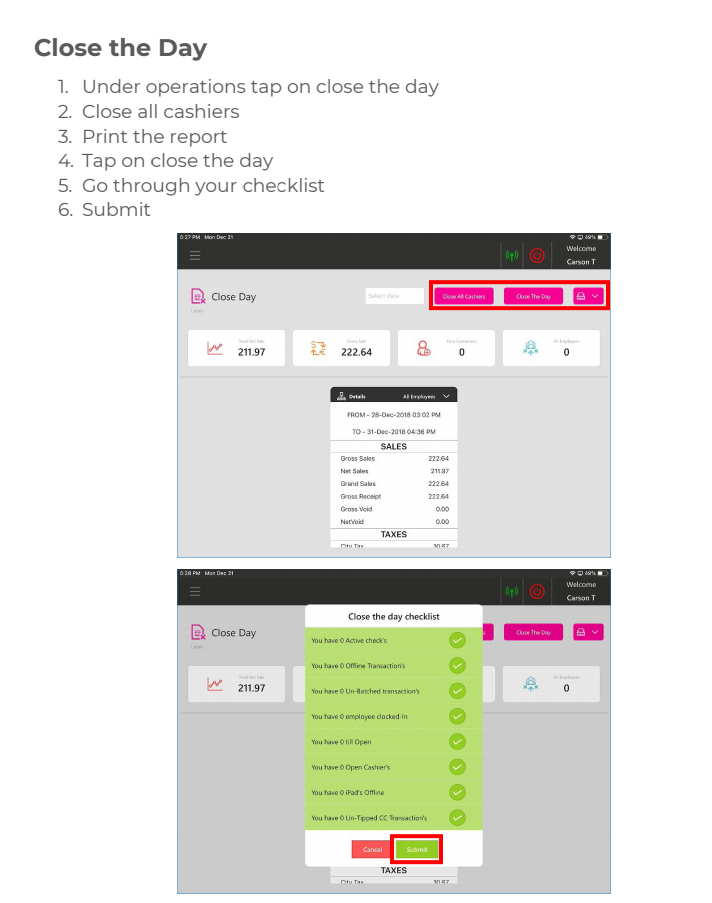
2. From the main terminal screen, select ‘Operation’, then select ‘Batch/Tip Adjustment’ (located in left column) & now select ‘Submit Batch’, located in the bottom left area of the screen. 
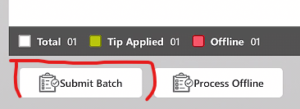
3. With these 2 different tasks completed, you are able to run batch report.