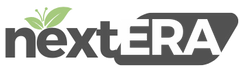eDynamo Pairing
Hold the power button down for 3 seconds until the blue light flashes

Go to “Operation”
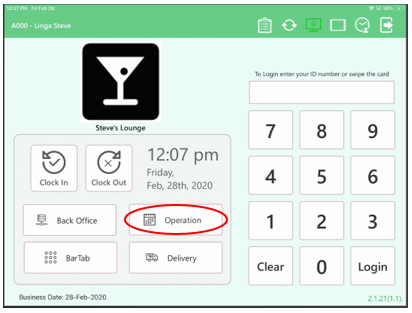
Select “Hardware Settings”
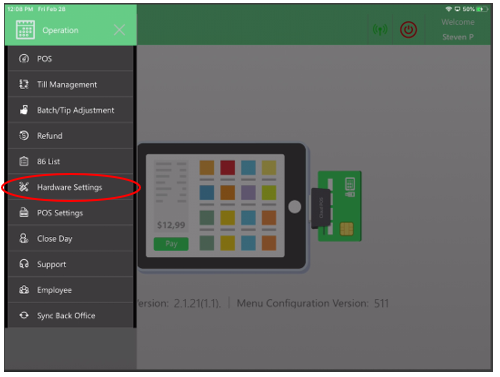
Select the eDynamo that you are connecting and after selecting a “Check Mark” will appear.
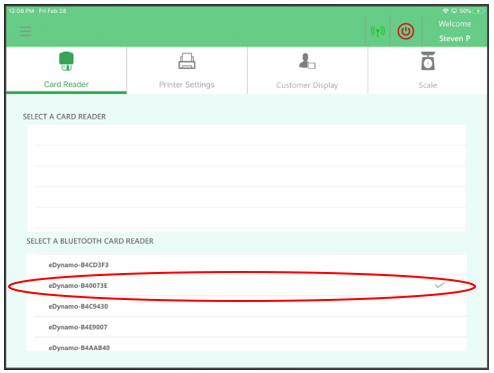
Enter “0000” and select pair. PLEASE NOTE: IF A DEVICE HAS BEEN REVIOUSLY PAIRED, YOU MAY NOT SEE THIS OPTION.
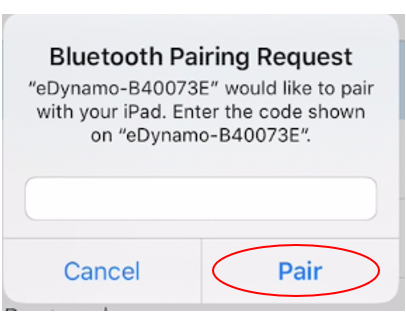
ONCE YOU’VE COMPLETED THESE STEPS, PLEASE RETURN TO THE ORDER SCREEN AND RUN A TEST TRANSACTION TO CONFIRM YOUR SETTINGS ARE CORRECT.